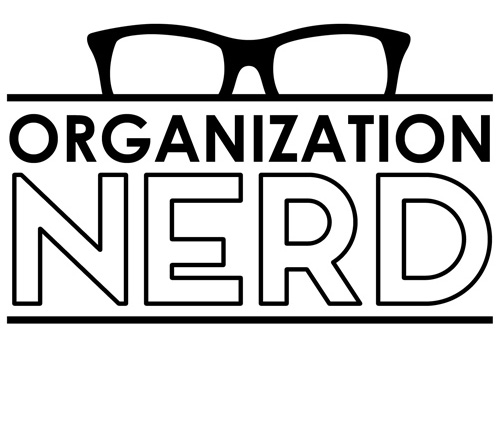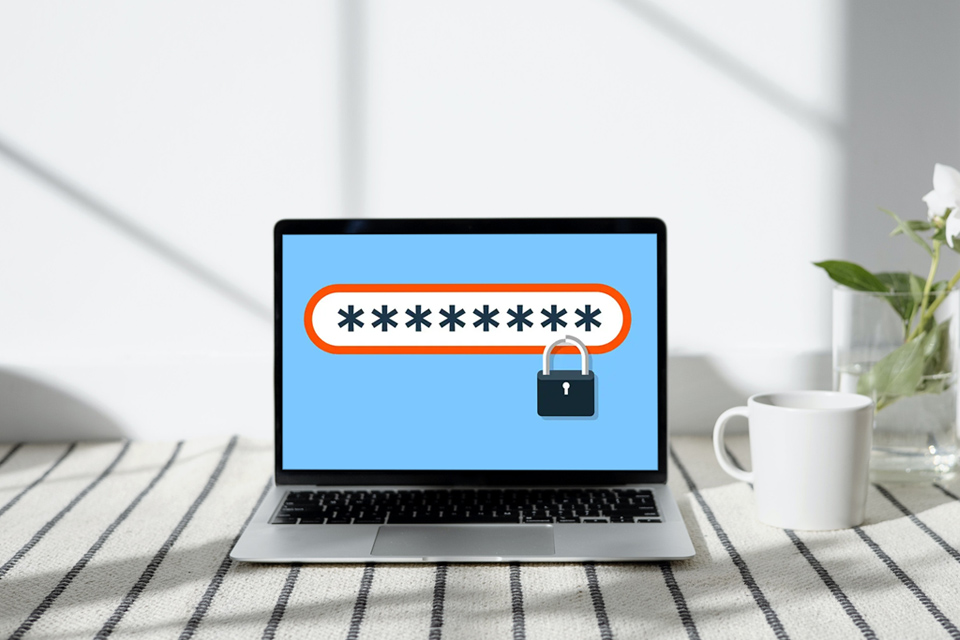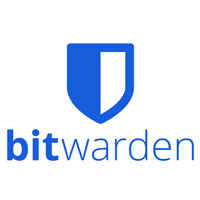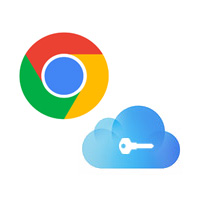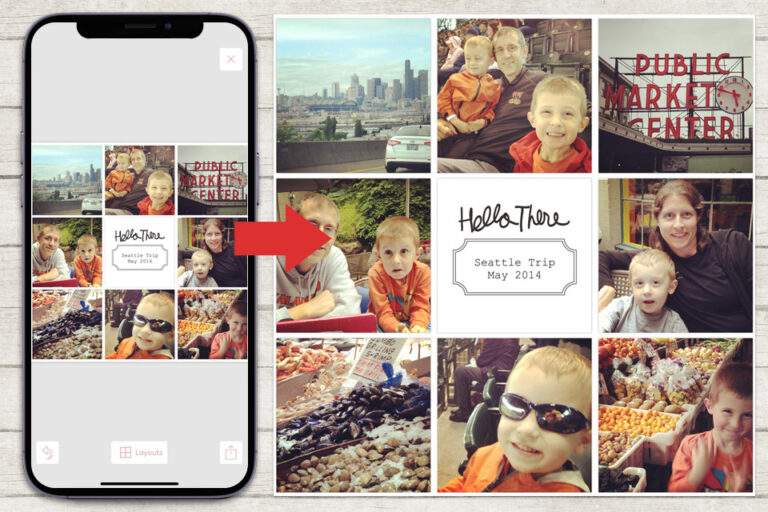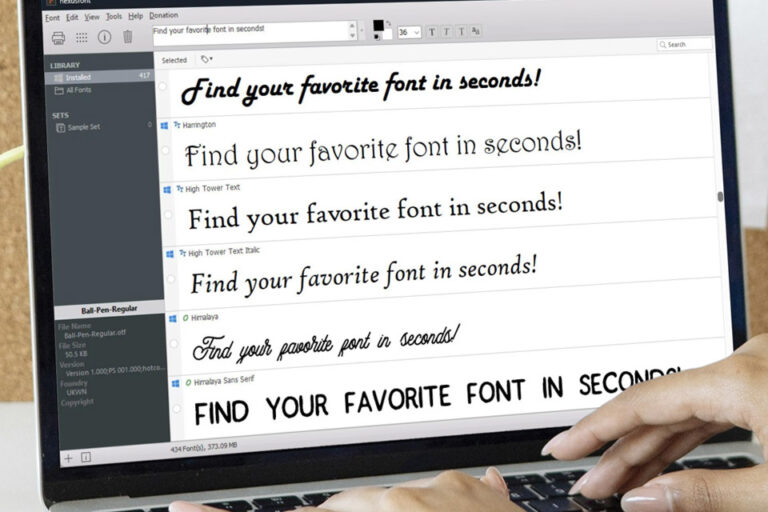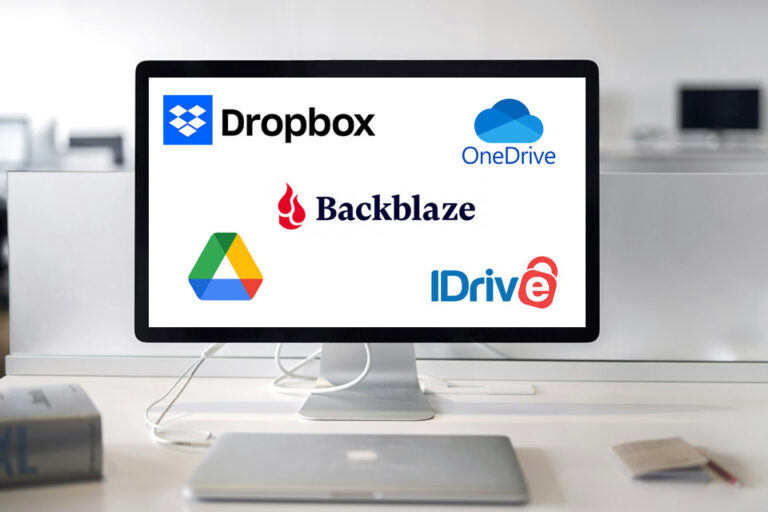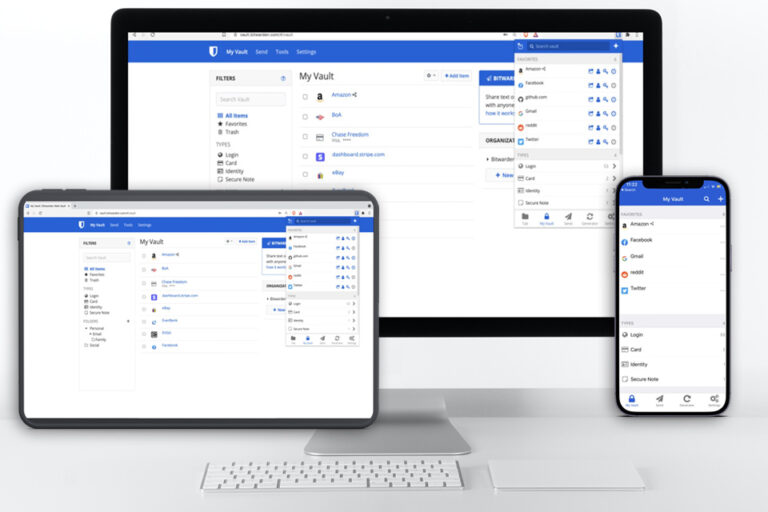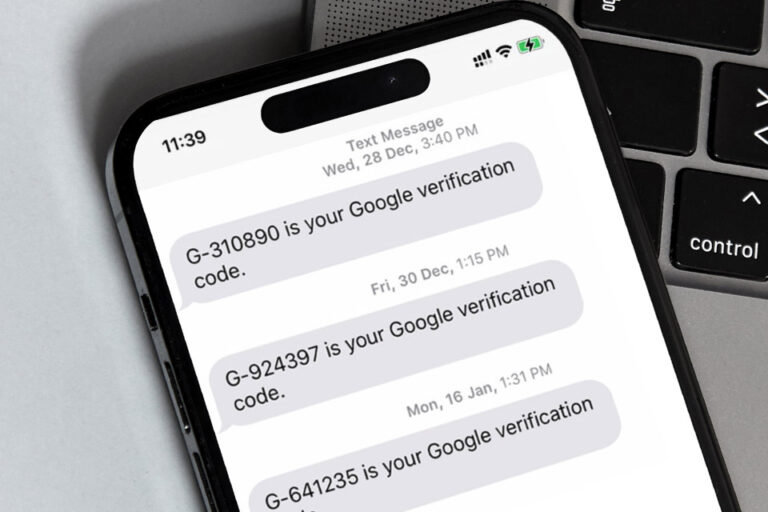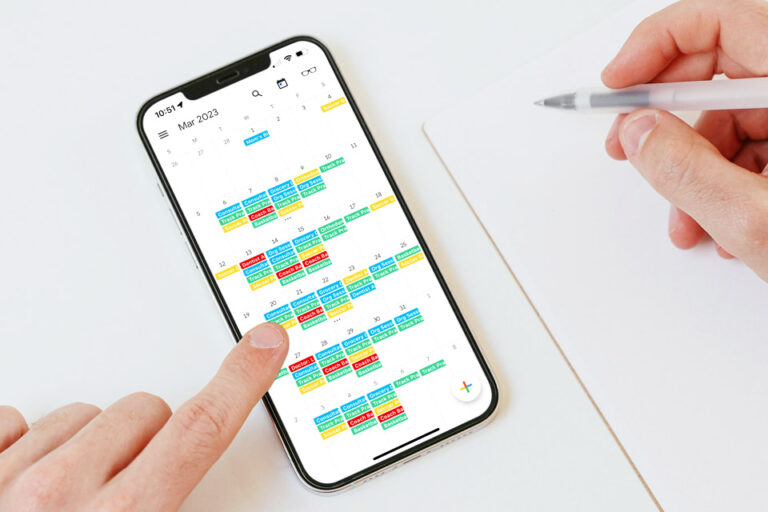When it comes to getting organized, one of the very first things I tackle with clients is passwords.
Why? One of the main goals of ‘getting organized’ is to regain a feeling of control over the hectic nature of everyday life, and almost nothing feels more out of control than having no idea how to log into our accounts and/or access our important information.
Here’s the thing about passwords, though… we humans almost always do passwords wrong.
Choosing a Password
Many (most?) people often use and reuse the same password, or variations of it, over and over (and over!) on all of our accounts.
Why? We mainly do this as a means of easily remembering our password(s), which makes us feel more in control. And unfortunately, it’s a bad idea.
Did you know that the average 6 to 8 character password can be broken by hackers in around a half an hour?
It would take those same hackers millions of years, however, to break a 16+ character password that uses a random combination of letters + numbers + special characters.
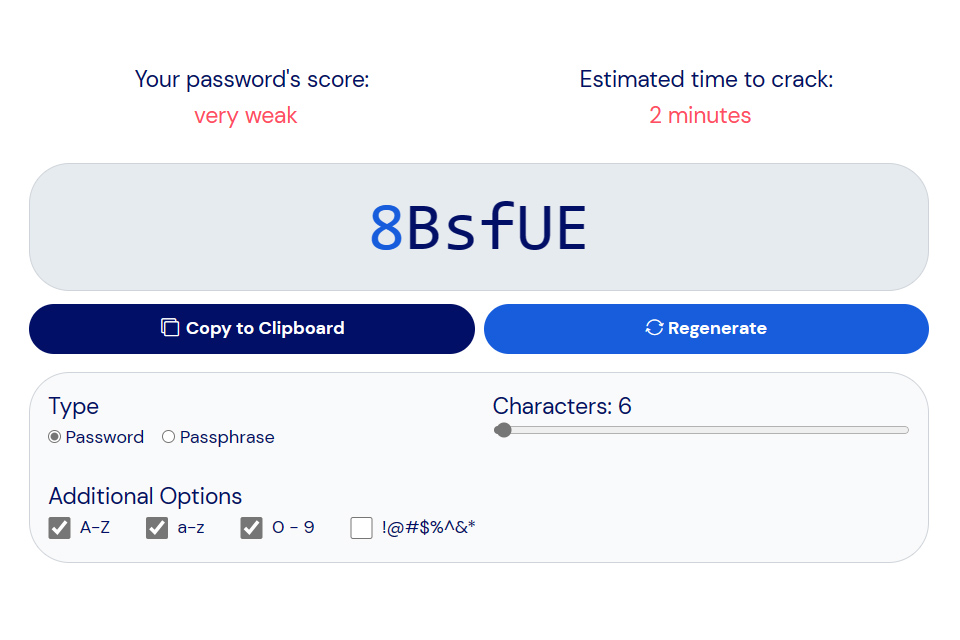
As shown in the image above, Bitwarden has a fantastic password generator tool on its site that will estimate the time it will take to crack any password based on the characteristics of that password (how many characters, what type of characters, etc.). There is also a password strength tester that you can use to test any passwords you already use. Both of these tools are fun/interesting to use.
Ultimately, both tools tell us one thing: we need to use stronger passwords.
Here’s the thing, though… we all know we should use long passwords made up of random characters and no personal information. But who can remember a 16-character password made up of random letters + numbers + special characters? …let alone a different one for every. single. account. we have in this big, complex, digital world?
Nobody… and you shouldn’t feel bad about that.
That’s where a good online password manager comes into play.
What is a password manager?
A digital password manager will generate (if desired), store, and auto-fill/apply your passwords for you… so you don’t have to remember all of them.
Think of it as a digital rolodex that contains all of your passwords, stored in the cloud, accessible from anywhere you are in the world.
Say you want to log into your bank account from your laptop. When you type in your bank’s web address (URL), your password manager will recognize the site you’re at and auto-fill your login information.
Now say you want to log into a store’s loyalty/rewards account later that day, using your phone, while you’re grocery shopping. Same thing… when you open that site/app, your password manager will recognize it and auto-fill your login information for that particular site/app.
Better yet, it will do these things while using data encryption so advanced that even if a hacker were to break into the password manager itself (on the cloud)… your passwords and data (a) would be encrypted and impossible to read, and (b) would not be stored with any of your own personally-identifying information.
How much does this magic sorcery cost, you ask?
Some password managers have free plans… some cost as little as $1/month… and others can run higher. Some companies offer family plans so multiple people can use the same plan.
My personal opinion (as of the most recent update to this article; Sept 2025) is that most of the time, the free option is truly all that’s necessary for the majority of people. Which password manager you choose to use will depend on your individual needs (see down below for a comparison of the most popular options).
First, though…
Is it Safe?
Short answer — Yes. Very safe. And a lot safer than not using a password manager.
Longer answer — If you’ve never used an online password manager before, the first thing you’re likely to worry about is the idea that you’re willingly placing some of your most sensitive personal data on… “the cloud.”
As I mentioned up above, online password manager companies have a very robust line of defenses against hackers.
First, their own computer servers are almost impossible to break into. But even if a bad actor were to hack into their system (incredibly unlikely)… these companies use advanced data encryption that makes it impossible for hackers to connect any data they could get from those computer servers to the actual people/accounts that the data relates to.
It is far, far more likely that a thief will get access to your passwords by breaking into your home and finding your post-it notes (or rolodex, or spiral notebook, or spreadsheet, or whatever other physical storage system you’re already using for passwords)… than it is that they’ll ever get access to your passwords if you’re using an online password manager.
It is also far more likely that your sensitive data and account access will stay safe if you’re using a different long/strong password for every. single. account. …than if you reuse passwords between sites/accounts. The only way to truly do this successfully (without keeping a physical list that you’d have to carry around all of the time) is to use a password manager.
How to Choose a Password Manager
Choosing a password manager comes down to figuring out which features you need, and deciding how much you’re willing to pay for those features.
We update this article every once in a while, and as of the most recent update (Sept 2025), there were a handful of different online password managers that we felt were worth recommending…
What’s the difference?
Mainly, features vs cost. Therefore, here’s our breakdown of the pros and cons to each option…
BITWARDEN
PROS: robust FREE option available; covers multiple devices (browser, mobile, & desktop apps available); 2-factor authentication supported; low-cost premium plan (just $10/yr) unlocks very advanced features; affordable family plans & business plans are both available
CONS: as of this update (Sept 2025), there truly weren’t any cons
LASTPASS
PROS: (limited) FREE option available; 2-factor authentication and ‘passwordless login’ supported; family plans & business plans are both available
CONS: free plan covers just one device (& covering multiple devices bumps price to $3/mo+); company suffered 2 separate data breaches in 2022 that didn’t expose any customer password data, but did create a climate of consumer uncertainty and caused many people to reset passwords for cautionary reasons
NORDPASS
PROS: (limited) FREE option available; can be used on multiple devices, but only one device stays logged-in at any time (see CONS, below, for more detail); 2-factor authentication supported; family plans & business plans are both available
CONS: only allows for one device to stay logged in at any given time (so essentially, you can use NordPass on multiple devices, but it’s going to require jumping through a lot of hoops)
1PASSWORD
PROS: covers multiple devices (browser & mobile extensions/apps available); family plans & business plans are both available (although family plan covers fewer users [5] than Bitwarden’s or LastPass’s [6] ); ‘business starter pack’ plan is probably the best overall value for business plans
CONS: no FREE option available; least expensive plan is $3/mo
GOOGLE CHROME and/or APPLE KEYCHAIN
WHAT THESE 2 OPTIONS ARE: Essentially, the Google Chrome Password Manager is a feature that is built right in to the Google Chrome browser; thus, anyone who uses the browser can allow it to save & apply passwords. For those who use the Apple iOS for computers and personal devices, the equivalent to this is the Apple Keychain feature (same thing; password management is built right into the device’s iOS & is available if users enable its use).
PROS: both of these options are FREE; both options are built right into the software already (into the Google Chrome browser, or into the Apple iOS) and don’t require signing up for a service, installing software, etc.
CONS: both options offer way fewer features than any of the above companies who are fully-dedicated to password management; both options assume that you are the only person who has access to your device (and if that’s not true… then anyone else who has access to your device would essentially have access to your saved passwords, with a few exceptions).
Overall, while any of the above options are certainly better than not using a password manager and simply using less-secure “easier-to-remember” passwords… we do think that Bitwarden is currently the simplest and best option for the majority of people (due to the fantastic feature set it provides at both its ‘FREE’ or ‘$10/yr’ price points).
In our next lesson, “How To Set-Up & Use a Password Manager,” we will detail the step-by-step process for setting up whichever password manager you choose… as well as handy tips & tricks for using it to the fullest extent possible, in order to make your life a little more organized and stress-free. You’ll need a FREE Basic Membership at the Organization Nerd web site to access the next lesson… but registering is more than worth it, as it costs nothing and gives you perks like (a) access to some free lessons/courses, (b) 20% discounts in our shop, and (c) occasional FREE printables!